Windows 右键菜单增强工具 FileMenu Tools 中文版由ArKGM发布。FileMenu Tools 中文版支持编辑常见的几个窗口的右键菜单,以及添加多种实用的菜单选项操作。能自定义 Windows 资源管理器右键菜单的功能,而并非仅限于增加和删除。自由为右键菜单添加一些如“打包到目录、在此处打开命令行工具、复制到、移动到、注册与反注册DLL”等实用性的增加菜单。涉及到文件、文件夹、系统常用命令等各个方面。
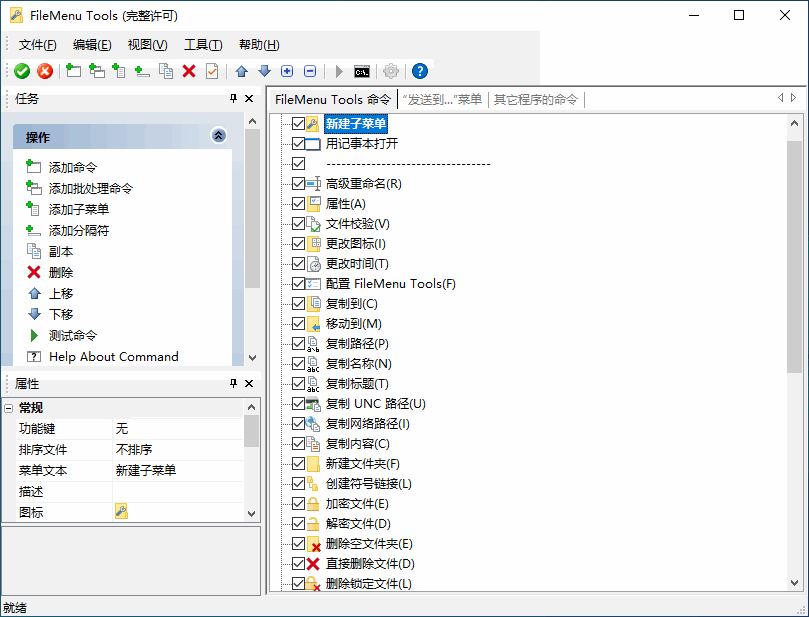
FileMenu Tools 简体中文版是一免费的Windows右键菜单增强软件。它可以自定义Windows资源管理器右键菜单的功能,而并非仅限于增加和删除。FileMenu Tools可以为右键菜单添加一些如“打包到目录、在此处打开命令行工具、复制到、移动到、注册与反注册DLL”等实用性的增加菜单。涉及到文件、文件夹、系统常用命令等各个方面。如果你认为FileMenu Tools自带的这些增强命令不能满足你的需求,你还可以添加自定义运行外部应用程序的命令。相信在你使用FileMenu Tools后会大大提高你的工作效率,减少一些不必要的步骤!
内置的实用工具:
同步文件夹:
可指定同步类型(单向,双向等)和要同步的文件类型。
元素类型:文件夹
扩展删除:
从文件夹中递归删除特定的文件类型。可以使用通配符指定文件类型,例如:*.txt, *.t?? 等。
元素类型:文件夹
查找和替换:
在所有选择的文件中查找并替换文本字符串。支持正则表达式。
元素类型:文件和文件夹
高级重命名:
根据指定的规则重命名所有选择的元素。
元素类型:文件和文件夹
删除锁定文件:
删除由任何应用程序锁定的且无法正常删除的文件。
元素类型:锁定文件
永久删除:
删除选择的元素,而不将它们移动到回收站。
元素类型:文件和文件夹
更改图标:
更改分配给已选择文件夹的图标。
元素类型:文件夹
使用参数运行:
在对话框中运行带有参数类型的程序。
元素类型:文件(.exe、.com、.bat)
命令行窗口:
在选择的文件夹中打开一个命令行窗口。
元素类型:文件夹
属性:
显示一个子菜单,允许您更改选择元素的属性。如果选择了一个文件夹,则可以递归更改属性。
元素类型:文件和文件夹
拆分文件:
将选择的文件拆分成多个部分。
元素类型:carpetas
合并文件:
合并以前被拆分的文件部分。
元素类型:文件(.prt)
复制到:
将选择的元素复制到另一个文件夹。可指定过滤器,以便复制特定的文件类型。
元素类型:文件和文件夹
移动到:
将选择的元素移动到另一个文件夹。可指定过滤器,以便移动特定的文件类型。
元素类型:文件和文件夹
复制名称:
将所有选择元素的名称复制到剪贴板。
元素类型:文件和文件夹
复制路径:
将所有选择元素的路径复制到剪贴板。
元素类型:文件和文件夹
复制 UNC 路径:
将 UNC 格式(\\machine\SharedResource\Path)中所有选择的元素路径复制到剪贴板。
元素类型:文件和文件夹
复制网络路径:
将网络格式(file:///Path)中所有选择的元素路径复制到剪贴板。
元素类型:文件和文件夹
复制内容:
将选择元素的内容复制到剪贴板。如果选择了文件夹,则复制该文件夹中的所有元素名称。
元素类型:文件和文件夹
粘贴剪贴板:
将剪贴板中的内容追加到选择的元素。如果选择了文件夹,则在该文件夹中创建具有剪贴板内容的文件。
元素类型:文件和文件夹
更改时间:
更改选择元素的创建时间、最后访问时间或最后修改时间。如果选择了文件夹,则可以递归更改子文件夹的时间。
元素类型:文件和文件夹
文件夹大小:
显示文件夹的大小。
元素类型:文件夹
注册 DLL:
在 Windows 中注册 DLL。
元素类型:文件(.dll、.ocx)
注销 DLL:
注销一个 DLL。
元素类型:文件(.dll、.ocx)
创建新文件夹:
在选择的文件夹中创建一个新文件夹。
元素类型:文件夹
发送到邮件收件人:
将选择的元素作为附件发送电子邮件。
元素类型:文件和文件夹
粉碎文件:
粉碎选择的文件,使它无法用恢复工具恢复文件。
元素类型:文件和文件夹
重复文件:
在当前文件夹中创建已选择元素的新副本。
元素类型:文件和文件夹
打包到文件夹:
在当前文件夹中创建一个新的子文件夹,并将所有选择的元素移动到此子文件夹。
元素类型:文件和文件夹
解包文件夹:
将已选择文件夹中的所有元素移动到父文件夹,然后删除这些空文件夹。
元素类型:文件夹
选择:
在 Windows 文件资源管理器中按类型选择元素。此工具在 Windows 7 或更高版本中无效。
元素类型:文件夹
创建符号链接:
创建一个引用到选择元素的符号链接。它只适用于 Windows Vista 或更高版本。
元素类型:文件和文件夹
计算和验证校验和:
计算并验证选择元素的校验和。通过计算文件的校验和,您可以验证文件是否被修改。
元素类型:文件
删除空文件夹:
递归删除不包含文件的文件夹。
元素类型:文件夹
支持系统:Windows XP、Vista、Windows 7、Windows 8、Windows 10、Windows 11
官方主页
What’s new in FileMenu Tools 8.1.0
March 4, 2023
(New) Added pause button in the progress bar that is displayed when running a custom command that is configured to run on multiple instances sequentially.
(New) (Windows 11 only) There was a problem with third party file managers where the new Windows 11 context menu is not supported and the commands of FileMenu Tools were not displayed in the classic context menu. You had manually uncheck “Show the commands of FileMenu Tools in the new Win11 context menu” in order to see the commands in the classic context menu. For this reason now the commands are displayed in both menus by default, and a new option has been added in the Settings window to choose in which context menu the commands of FileMenu Tools will be displayed: configure individually for each command, in both menus, only in the new Windows 11 context menu, or only in the classic menu.
(New) (Windows 11 only) The “Show in context menu” property of each command has been modified in order to configure whether the menu should be displayed in both menus, only in the new Windows 11 context menu or only in the classic menu. This can only be changed if the option “Configure individually for each command” has been chosen in the global configuration.
(New) Custom commands: added a button in the “Element Types” property to show a profiles window. This lets you save and load the values of this property (file extensions, specific folders, etc) for most used element types, for example: Audio files, Video files, Binary files. If you set a default profile, then this profile will be loaded when you add new custom commands.
(New) Organize Into Folders: now you can use regular expressions to make a replacement in the pattern.
(Fixed) (Windows 11 only) In some circumstances the commands in the new Windows 11 context menu were not being invoked.
点击下载(提取码:7422)


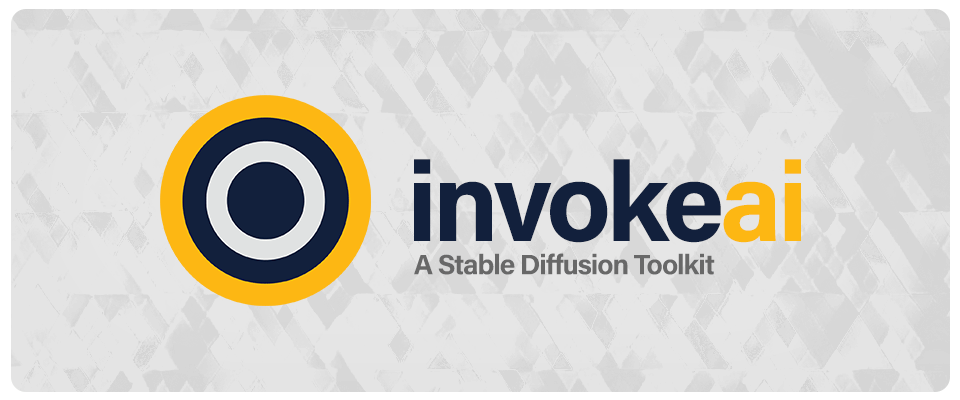

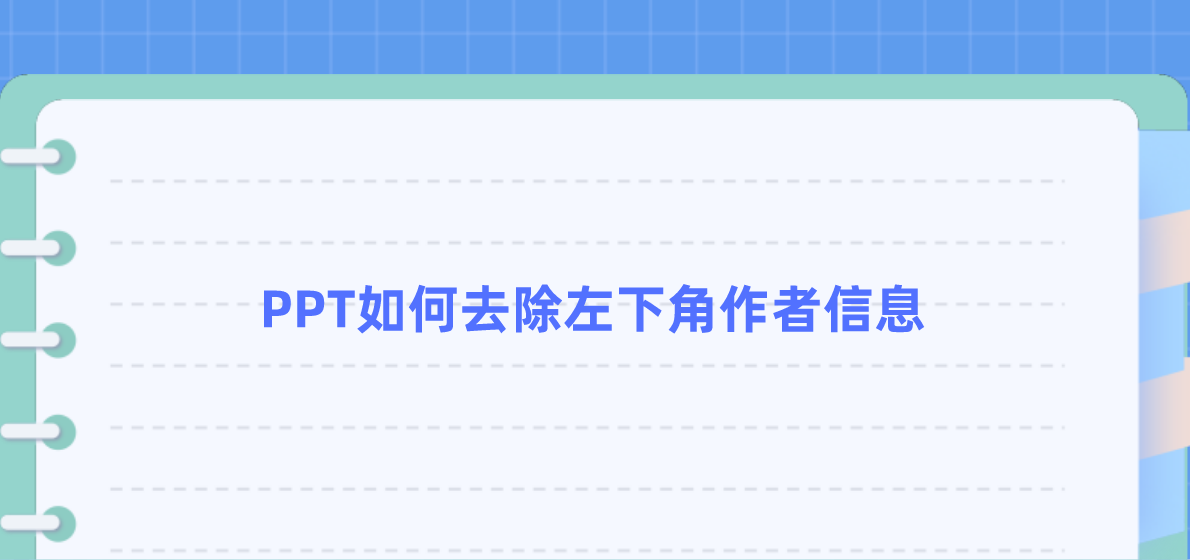

近期评论